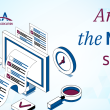Privacy & Notification Settings

This is a mini guide on how members can change their privacy and notification settings.
1. Please login to the MCAA website : https://www.mariecuriealumni.eu/user
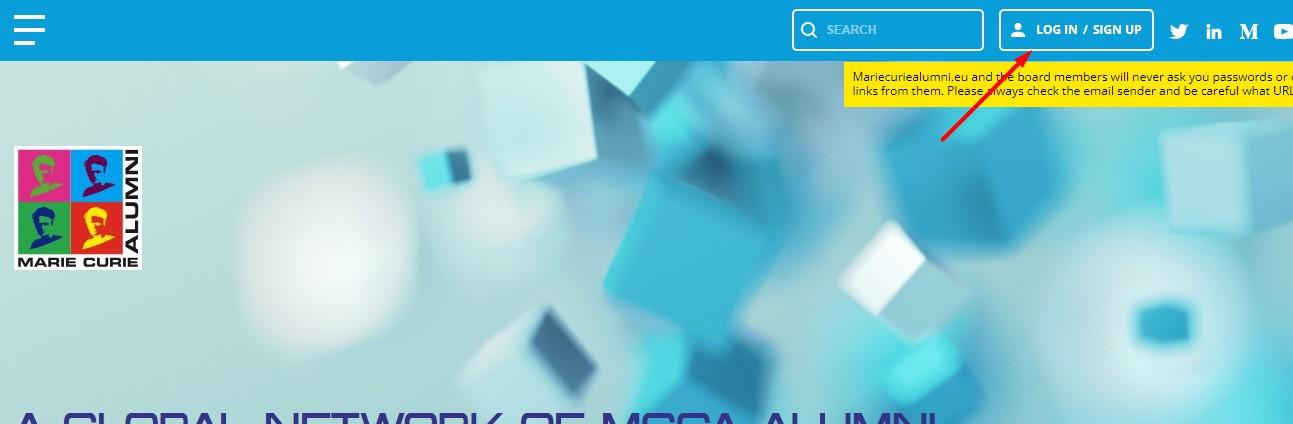
2. Please click on ‘Actions’ on the right bar
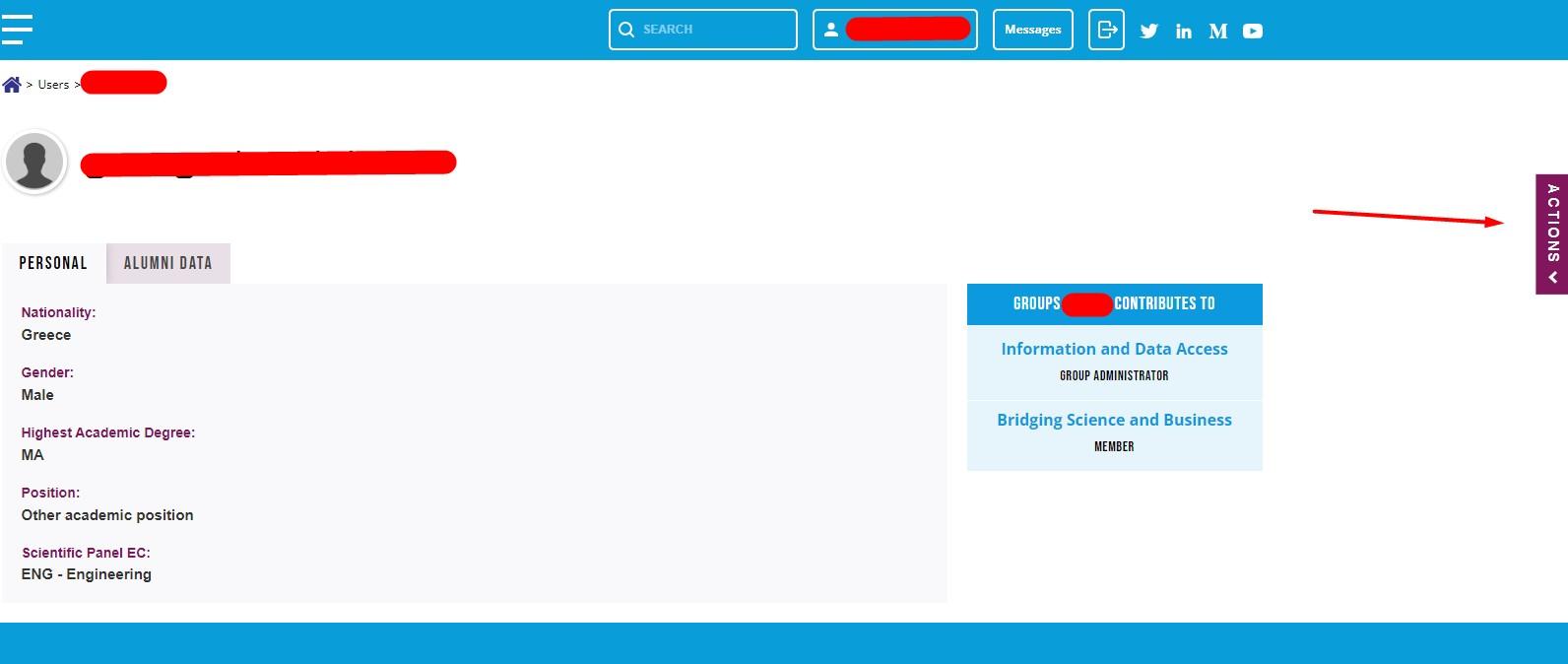
3. If you wish to change your notification status, please click on "You NOW don't receive such emails. Click here to change status."
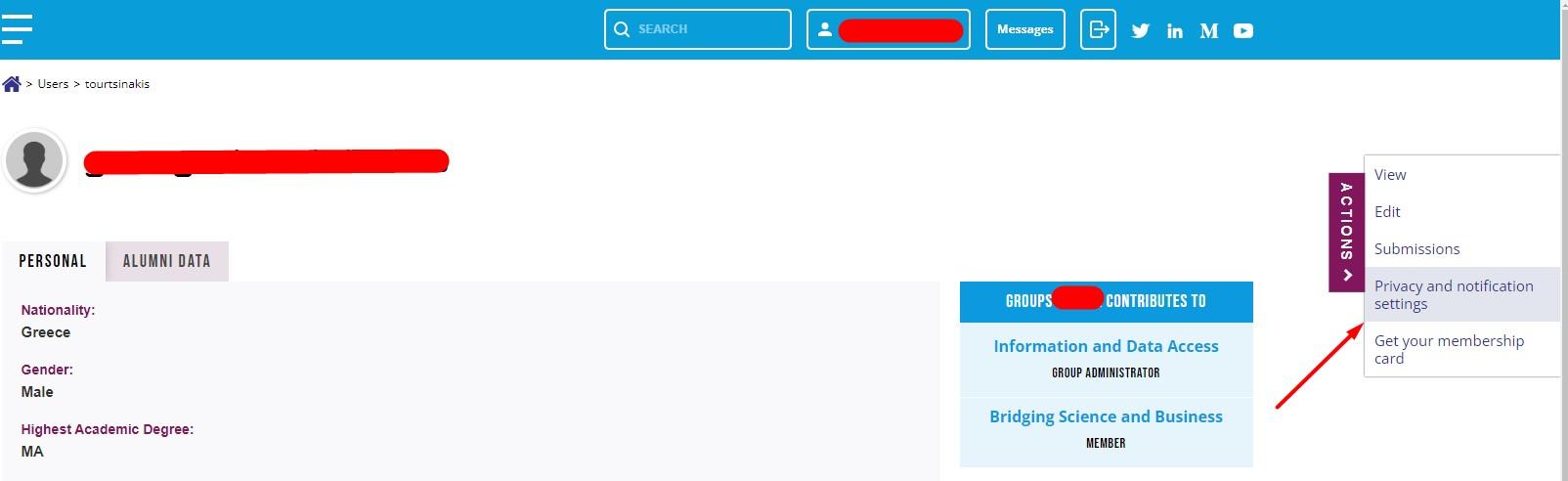
4. You can also change your notification individually for each working group, chapter, or other groups by clicking on the corresponding field as shown below.
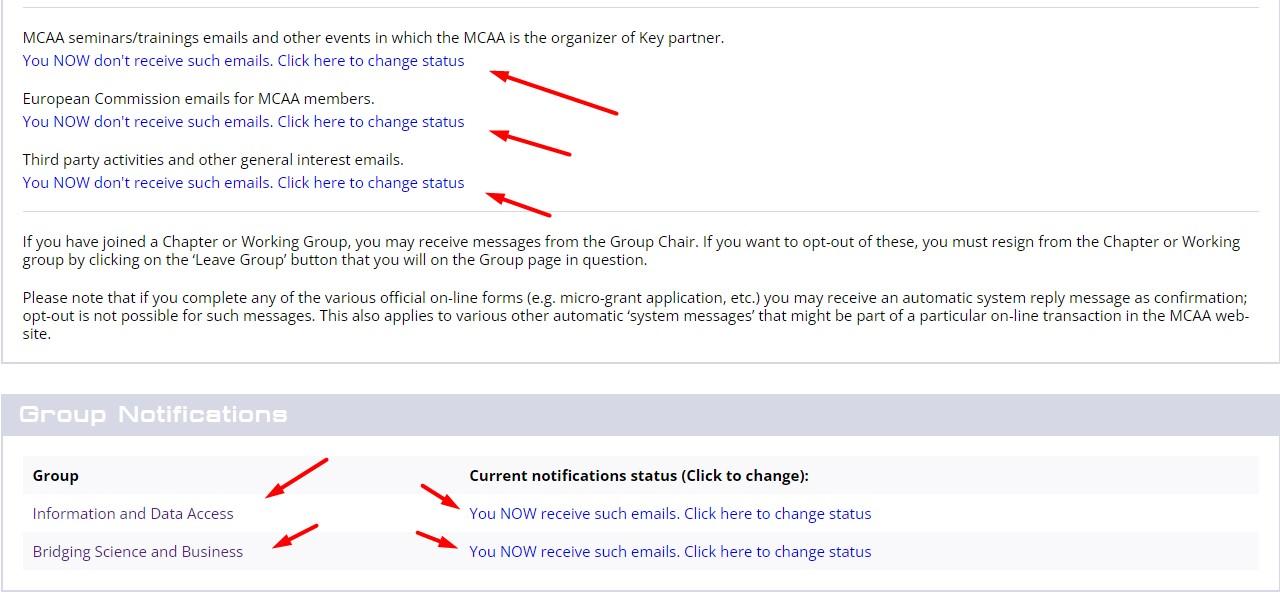
5. If you want to change the notification settings for a working group in the following example, click on the option "You are currently receiving these emails. Click here to change your status." This will open an additional window as shown in the image below. You can then click on "By clicking this, I will stop receiving these emails."
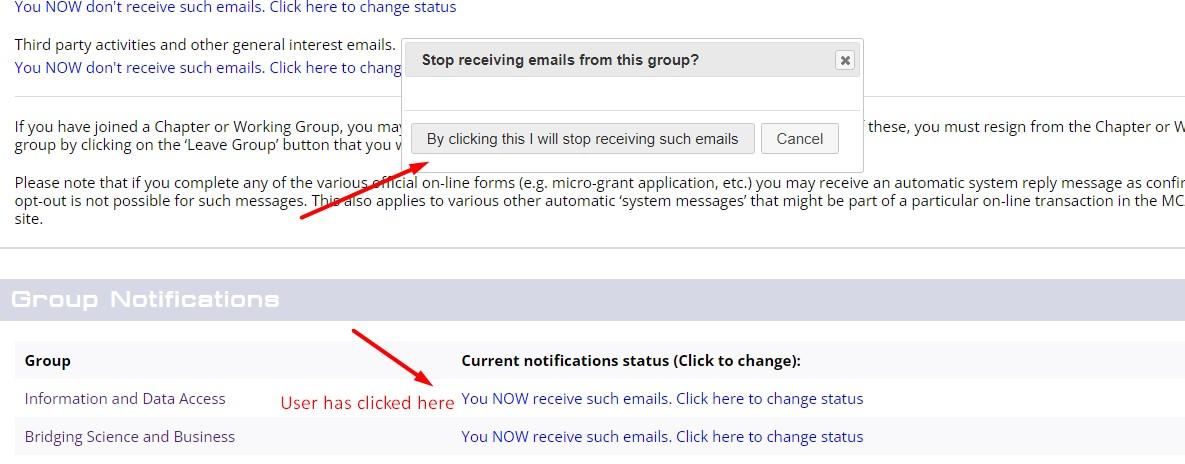
6. Now that you have changed the settings, you will no longer receive any more emails for this particular working group.

Please also note that it is not possible to opt out of official MCAA communications (Elections, General Assembly & Annual Conference, MCAA Newsletters, IRRADIUM Magazine and the MCAA Surveys messages)
It's important to consider that users may have firewalls or be subject to strict rules that could prevent them from receiving certain emails from the MCAA. Additionally, their email service provider might block such emails, or their settings may filter these messages into their spam folder. These are beyond our control. While these situations are rare, it's important to be aware of them to avoid any confusion.